Oracle Primavera P6: Automatically Calculating Physical % Complete
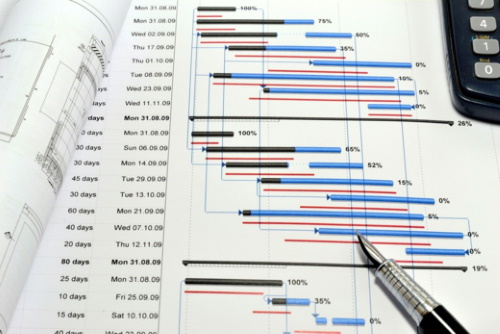
Often managers are uncomfortable with the “guesstimate” given for percent complete. The Oracles Primavera P6 steps feature becomes very useful when they are weighted to drive the percent complete in a way that is less subjective and more quantifiable.
Generally, steps are a way to track deliverables or any sub-activity without adding activities and complexity to your schedule. Any group of steps that is often repeated (a typical document workflow for example) can be made into a step template for use on all such activities, too.
How to Automatically Drive Physical Percent Complete in Oracle Primavera P6
To have each step automatically drive physical percent complete for the activity you need to:
1. Open the columns within the step tab by right-clicking on the last column and selecting “Customize Column Headings”. Then select the Step Weight and Step Weight Percent columns and move them into the view by clicking the right arrow button on the middle frame. Click OK. The new columns appear on the steps tab.
2. Now, define each step by importance or weight it carries toward overall completion of the activity. The cumulative physical percent complete is automatically calculated if the setting on the calculations tab at the project level is checked to “Activities with steps drive percent complete.” You may want to ensure the Physical Percent Complete column is viewable in the activity table or that this activity is set in the general tab to the Physical Percent Complete Activity Type. If you do not weigh them, then each step carries equal weight, so if you have ten steps then each one counts 10 % of the total physical percent complete.
Two examples: IT and Construction:
| Test 2000 Code testing Activity | Weight | percentage complete after sep is Completed |
| Step One: Unit Test One | 5 | 5 |
| Step Two: Unit Test Two | 5 | 10 |
| Step Three: Unit Test Three | 5 | 15 |
| Step Four: Unit Test Four | 5 | 20 |
| Step Five: Integration Testing of One and Two | 10 | 30 |
| Step Six: Integration Testing, Add Three | 10 | 40 |
| Step Seven: Integration Testing, Add Four | 10 | 50 |
| Step Eight: System Test | 15 | 65 |
| Step Nine: Functionality Test | 25 | 90 |
| Step Ten: Move to Production | 10 | 100 |
| CON2000 Pre-Bid Cycle Activity for Carpentry Vendor Selection | Weight | Percent Complete After Step is Completed |
| Step One: Bid Statement of Work (SOW)Drafted | 5 | 5 |
| Step Two: Vendor Selection Criteria Agreed Upon | 5 | 10 |
| Step Three: SOW Reviewed | 5 | 15 |
| Step Four: SOW Approved | 5 | 20 |
| Step Five: Solicitation of Bids | 5 | 25 |
| Step Six: Bid Close, Vendor Selected | 30 | 55 |
| Step Seven: Vendor Notified | 5 | 60 |
| Step Eight: Contract Drafted | 15 | 75 |
| Step Nine: Contract Revisions | 20 | 95 |
| Step Ten: Contract Approved | 5 | 100 |
Being able to calculate percentage complete is a very important tool to know as a project manager. The concept of the Physical % Complete is straightforward. It’s a way of entering manual progresses based on expert judgment or other external factors. These values can be dynamically determined in each control period or follow a predefined set of values (activity steps).
One way you can continue to improve your Primavera P6 project management skills is to read blogs such as this or to really increase your knowledge by taking a project management training course. It’s important to understand how to how to use the software but its even more important to understand what these numbers mean and to have the knowledge to act on these numbers. By taking an IMS project management training course, you will be learn about the core fundamentals to being a successful project manager.