As an important tool in managing the portfolio management concepts, importing budget or actual values for units from other remote users can be facilitated using the various file formats that are supported by Oracle Primavera P6.
These three formats enable the transfer of data from other Primavera Project Management Software, Microsoft Project And Microsoft Excel.
Formats for Importing Units and Applying Weight in Oracle Primavera P6
It should be noted that when importing an XER project file that contains financial periods, the financial periods in the XER file must exactly match the financial periods in the Financial Periods dictionary, otherwise no past period actual data will be imported. In addition the Create New Project option must be selected if past period actual data is to be imported.
- Transfer of project data with other Primavera Project Management users using Oracle Primavera’s propriety exchange XER file format: The opened project or projects can be checked out using the ‘check out’ Wizard in the File menu. Once a project is checked out, it can no longer be modified until it has been checked in using the check-in Wizard in the File menu. Alternatively the export and import file options can be used.
- Transfer of project data with Microsoft Project using XML exchange format:The Oracle Primavera P6 that requires the units to be updated is exported using the resource only option. Either the Resource ID from name or initials must be selected for export. The template must be used to map activity resource assignments for the P6 Fields to the relevant field in Microsoft Project. Once updated, the Microsoft Project file is imported into P6 using the resource only option and the same template.
- Transfer of project data with Microsoft Excel using XLS exchange format: The P6 file that requires the units to be updated is exported using the resource and resource assignment option and in conjunction with a defined template will produce a spread sheet that includes fields for the actual units to date and the actual units for the current period under consideration. To successfully re-import the resource data, the USERDATA sheet must not be deleted as this sheet contains the user preference settings for P6.
Each assigned resource and assigned expense creates units in Primavera P6. The number of units depends on the duration of the activity and the current settings. However, Units % Complete is only calculated for labor and non-labor units and material units and expense units are ignored in this calculation. The chosen percentage type for an activity (i.e. Duration, Units or Physical) will determine the Activity % complete.
As the Activity % value is used as the Performance % complete to compute Earned Value, it is important that an appropriate percentage is used. Clearly where an activity consists of material and expense assignments the Units % calculation will return an incorrect value for Activity % complete and consequently the activity performance. In this instance Physical % Complete should be applied.
There are two methods of dealing with physical values in Primavera P6:
- Manual entry which is the default method and is done by entering whatever is determined by expert opinion or other means in the Physical % Complete field of the activity.
- Using Activity Steps which selects predefined manually weighted values.
The first step in this process is to select the “Activity percent complete based on activity steps” option in the Enterprise menu in P6.
The activity steps for an activity can then be defined by using a step template that has been assigned to the activity. The template steps have predetermined weightings and these can be used for entering progress which then automatically updates Physical % Complete for the overall activity.